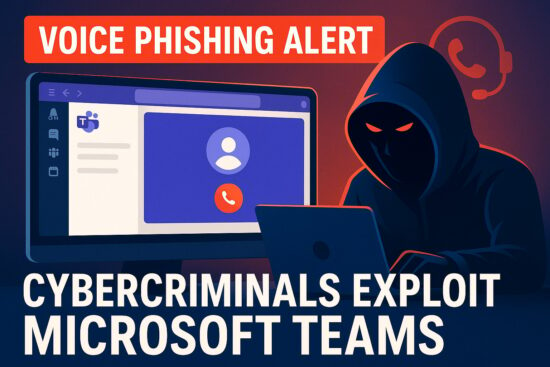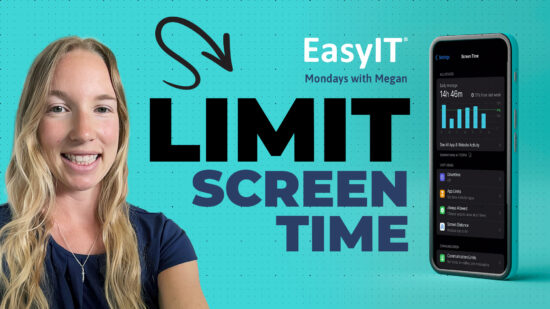Are Spam Texts Overwhelming You? Here’s How to Combat Them
Welcome back to another edition of Mondays With Megan, courtesy of EasyIT, where we serve you essential tech tips for better digital living. Today’s focus? Those annoying spam texts that clutter your inbox. Luckily, with the right tools and techniques, you can report these nuisances straight from your Messages app. So, let’s delve into how you can stop junk text messages on your iPhone.
Preparing the Battleground: Activating Unknown Senders Filter
Before you can directly report junk messages to Apple, you must follow a necessary setup process – activating message filtering.
Here’s how you go about it:
- Head over to Settings.
- Locate and select Messages.
- Scroll until you spot Message Filtering, then ensure the Filter Unknown Senders option is toggled on.
With this setup, any message from a sender not in your Contacts can be reported as junk. A pretty handy feature to leverage!
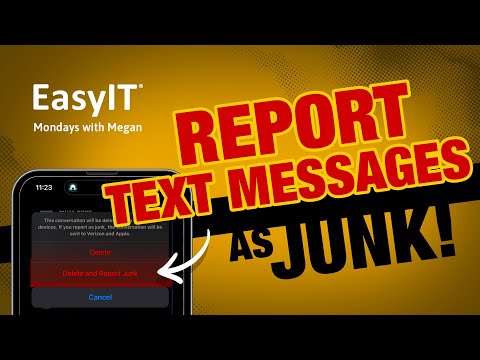
Reporting Spam Texts on iPhone: The Process
Now that message filtering is active. You’re ready to start reporting. Each time you receive a text from an unknown contact, Apple allows you to report it. This reporting feature can be accessed by tapping ‘Report Junk’ below the message. However, avoid clicking on any links within the message before reporting it.
Here’s the step-by-step process:
- Open Messages and locate the spam text you want to report.
- Open the spam text and tap Report Junk underneath it.
- Finally, tap Delete and Report Junk.
Once you complete this process, the content and sender’s details get sent to Apple. But what if the Report Junk option isn’t available? No worries. You can still block the number and manually report the text to your carrier.
When the Report Junk Option is MIA: Blocking Spam Texts
Sometimes, companies gather contact lists from users who sign up for a free app, including phone numbers. The spam texts you’re receiving could result from your contacts falling for such schemes.
You can still block the number directly from the Messages app if you encounter a spam text without the Report Junk option. Here’s how:
- Open the text message but avoid clicking on any links inside the message.
- Tap on the sender’s phone number, profile icon, or (for group texts) the text indicating the number of recipients.
- Now tap on ‘info’.
- Select Block this Caller.
- Confirm that you want to block this number by tapping Block Contact. This will ensure you no longer receive calls or messages from this number.
Reporting Text Scams, Phishing & Robotexts to the FTC
For additional resources on text scams, the Federal Trade Commission (FTC) has provided a helpful article. If you’re dealing with unwanted commercial texts, you can report the number to the FTC by following this link. Are you receiving unsolicited robocalls and texts? Click here to report those numbers as well.
In Conclusion
Tackling spam texts can feel like a relentless game of whack-a-mole, but with these strategies, you’ll be well-equipped to keep your inbox clean. By filtering unknown senders, reporting spam, and blocking numbers, you can reduce the junk and focus on the messages that truly matter. So, make these tips part of your routine and enjoy a smoother, safer texting experience on your iPhone.